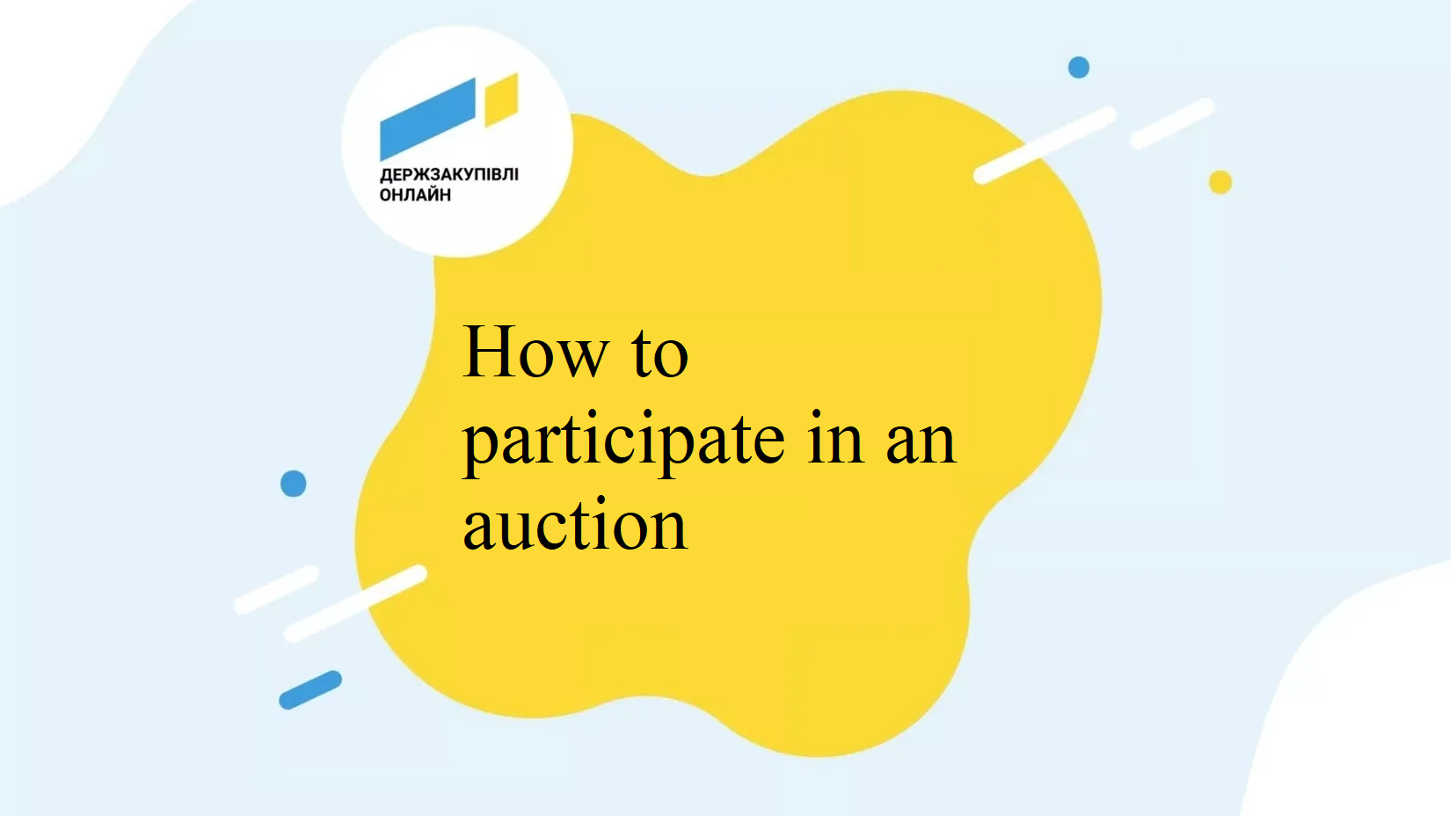To participate in the auction, go to the procurement at the specified date and time. To do this, click on MY DZO, OUR OFFERS.

MADE OFFERS.

Click on the name to go to the procurement.

Inside the procurement, find the link to the auction.
Please note! You should enter the auction 5 minutes before it starts.
Click on Reducing enter as a participant.

IMPORTANT! Please note that web browsers have limitations on the number of simultaneous connections. To avoid issues during the auction as a participant, such as being unable to place a bid, we recommend opening only one auction in a single web browser. Opening additional auctions in the same browser may interfere with your ability to participate, even if the other auctions are in waiting mode. Therefore, if you need to participate in multiple auctions simultaneously, we recommend opening them in different web browsers. If you are only viewing auctions and do not plan to place bids, it is possible to work with up to 6 auctions simultaneously in one browser.
If you encounter any issues, we recommend contacting the hotline immediately.
GO TO THE REDUCTION.

Review and agree to the auction terms and conditions.

After this, you will enter the Auction module, which is owned by the state and excludes the possibility of interference by the Platform.
In the top left corner, click on the menu to change the language.

In the top left corner, a countdown to the start of the reverse auction will be displayed. In the center, there is a summary of the procurement information. Entry to the reverse auction opens 15 minutes before it starts, during which you will see the message at the bottom: “You are registered as a bidder. Wait for the start of the auction.”

At the beginning of the auction, you will see all participants listed by their ordinal numbers. Your company is displayed as YOU. Participants are arranged in ascending order based on the lowest price. If participants have the same initial price, they are ordered by the time their bid was submitted.

The auction consists of 3 rounds. Before they begin, you have 5 minutes to analyze the participants’ bids. Each participant has 2 minutes to make their bid in order, starting with the participant who has the highest bid.
At the end of each round, you will have a two-minute break to rest and analyze the new bids from participants.
In the top left corner, you can see a countdown showing how much time is left until your turn.
In the top right corner, you can see the round number. A grey clock next to a participant indicates it is their turn to make a bid.

The system highlights the lowest bid in a different color and labels it as “MINIMUM.” After each round, the system automatically recalculates and arranges participants in the next round based on their bids, starting from the highest.
When it’s your turn, a grey clock will appear next to the label YOU, indicating your turn to make a bid. In the top left corner, a countdown will start, showing the time remaining for you to submit your bid. At the bottom, a field for placing bids will appear, where you can enter your offer. The amount can be any value, but it must be less than the previous bid by an amount greater than the minimum decrement set by the Buyer in the Procurement. The system also suggests the maximum bid amount for you.

Please note! When entering your bid amount, ensure that it consists of numbers only and does not contain spaces.
After entering your bid, click on PLACE A BID.

If everything is correct, you will see the message BID PLACED.

Before the end of your bidding period, you can modify your bid by clicking on the EDIT button. Then, enter the new bid amount and click PLACE A BID again. If you have already submitted a bid and do not intend to change it, wait until the end of your bidding period and refrain from pressing anything.

If you have not considered the minimum decrement in the bid price, you will see the message TOO HIGH VALUE. In this case, you should change your bid to a lower amount, adhering to the minimum decrement. If you are unable to do this in time, the system will consider your previous bid.

Also, if you set a bid that is too low, the system will warn you, and you will see the message YOU ARE GOING TO DECREASE YUR BID BY 99,99%. ARE YOU SURE?. If you have mistakenly entered the wrong price, click CLEAR and enter the price again before clicking PLACE A BID.

If you believe that your bid is final and does not require any reduction, do not take any action during your bidding period; simply wait until the two minutes have elapsed. The system will accept your previous bid.

At the end of the third round, the system takes a two-minute break to summarize the results. You will be able to see the names of the participants and their bids. The winner (the participant with the lowest price) will be highlighted in a different color by the system.

After the auction ends, navigate to the procurement section where you will have the opportunity to view all participant data, their bids, and documents. In the QUALIFICATION OF PARTICIPANTS section, the participant with the lowest price will be under consideration.